
Emailing Reports |

|

|

|

|

|
||
|
Emailing Reports |

|

|

|

|

|

|
Emailing Reports
|
|
||
An "Email To" option is now available with Communiqué V2 so you can email any report to anyone you designate. This feature is available with all reports and accessing this feature is as simple as clicking the right mouse button on any report and selecting the "Email To" option from the popup menu. See the image located at the right of this screen.
Note: You will need to configure your email preferences in Communiqué before you can send a report via email. See the topic Configuring Email on how to setup email.
To Email a report to a recipient perform the following tasks:
| 1. | Execute any report in Communiqué. |
| 2. | Right click on the report and select the "Email To" menu option from the popup menu. |
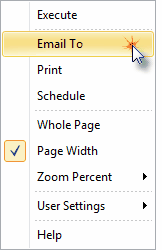
| 3. | The following screen should appear. |
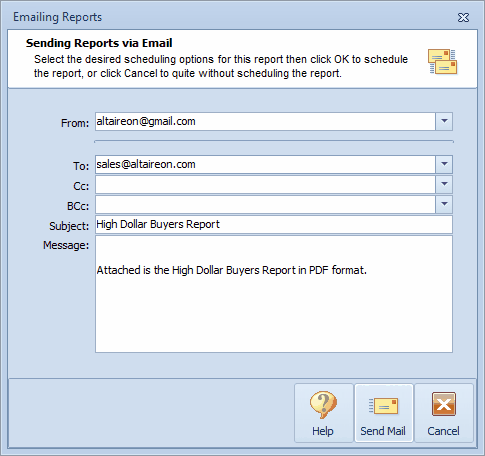
| 4. | Fill in all of the necessary fields to include the following information: |
From: Enter your email address or whichever email address you may want the recipient to reply to - a required field.
To: Enter the full email address to whom you are sending the report - a required field.
Cc: Enter the full email address for any additional recipients - optional field.
BCc: Enter the full email address for any recipients you want to send privately - optional field.
Subject: Enter the subject for this email. By default the subject is the name of the report, but you can change it to whatever is appropriate - required field.
Message: Enter the message for this email if any - optional field.
Once you are done entering the required information, the "Send Email" button should be enabled. Click on the "Send Email" button to send the report via email.
Congratulations! You've sent a report via email from Communiqué.