|
Communiqué uses a hierarchical
development technique to maintain consistency in
report design and layout. This technique
ensures all reports which share the same common
elements will behave, operate, appear, execute,
etc. the same regardless of the data contained
in the report.
Consistency in report design
reduces the learning curve for Communiqué
letting you get up to speed quickly. Once
you learn how to use the first report, the rest
of the reports essentially work the same.
With an intuitive application like Communiqué,
You can focus more on the content of the report
and not the process of printing and working with
the report (a much better use of your time).
Some of the more common report elements are as
follows:
Common Report Elements:
Report Title:
The report title is found on the
upper left hand corner of all reports. The
title describes what kind of report it is, and
would appear on each report as follows:
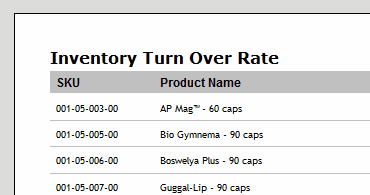
Report Sub-Title:
The report sub-title is found on
the upper right hand corner of all reports when
it is used (some reports may not have a
sub-title). The report sub-title
provides additional qualifiers for the report
and infers what the data represents. The
following example qualifies the report to
"Quarterly Sales for FY 2008."
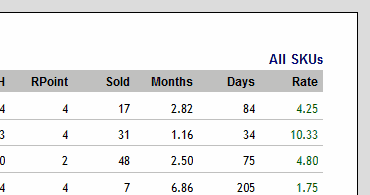
Report Footer & Sub-Footer:
The report footer is found on the
lower left hand corner of all reports. The
report footer displays the current store and
database for which the report data pertains.
There is an additional report sub-footer, but it
is rarely used and on the example below, it is
used to indicate the Trial Version is being used
instead f the licensed version of Communiqué.
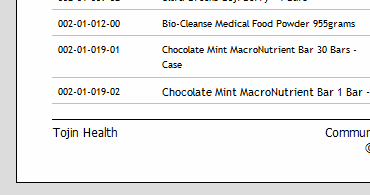
Report Date, Time & Page
Numbering:
The report date, time & page
numbering is found on the lower right hand
corner of all reports. It always displays
the current date, time, and active page.
Depending on the report options, it will also
the display the number of pages the report
contains (the trial version will always
display 1 of 1). The following example
illustrates the date, time & page numbering for
a report:
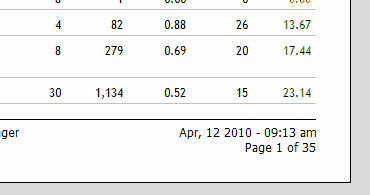
Report Info
Bar:
The report info bar is found on the
upper portion of the report. It displays
the report title and sub-title much like you
would find on the report itself.

Report Options:
The report options on the ribbon
provides you the ability set various report
options as well as execute and print the active
report. These commands are also available
in the report's pop-up menu.
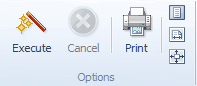
Report Pop-Up Menu:
Each report has a pop-up menu
which gives you access to the same report
options found on the ribbon bar. The
pop-up menu is especially handy if you decide to
hide the tab groups. You can execute these
commands without having to open the ribbon bar.
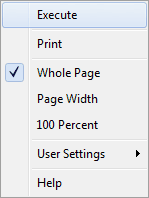
Report
Filter Bar:
Reports having a filter bar
provide the ability to filter a report by the
selected alphanumeric character. Some
filter bars have characters only, and others
will contain numeric values for filtering
depending on the type of report. For
example: Customer and Supplier reports
will not contain numeric values for filtering,
but the all SKU reports will, since SKUs can
start with a number. Bear in mind, not all
reports will have a filter bar.

Report Navigation:
Report navigation is accomplished
by using the report navigator located on the
lower right hand corner of Communiqué. You
can easily navigate the active report and all
it's page by using the repot navigator.
You can move to the next page, previous page,
last page, or first page with a click of a
button.

|

