| |
|
| |
FedEx shipping cost utility |
|
|
 |
|
|
|
|
|
Everyone knows the original estimated charge in Order Manager is
more often not the same as the actual charges you receive from
FedEx once the package is delivered. Between the fuel
surcharge, residential delivery charge, address correction
charge, actual vs. rated weight price adjustments, etc., your
final charge can be significantly different than the estimated
charge in Order Manager.
The FedEx Shipping Cost Utility
automates the process of updating your actual shipping charges
with your tracking table in Order Manager.
This utility will provides the following benefits:
-
Reads the data in your FedEx data file and
puts it into a easy to understand report. The report
is automatically generated in PDF format so you can print or
review the data anytime.
-
Updates the estimated costs in the OM's
tracking table with the actual charges from FedEx.
-
Updates the package's weight data to the
Tracking table.
-
Optionally generate a report only to review
the data before posting to your database.
-
Use the update options to control which
tracking numbers are updated.
At present there is no automated way to update
Order Manager with the actual charges from FedEx unless you are
willing to spend countless hours
manually entering in this data. Our FedEx Shipping Cost
Utility is the answer to this problem.
You can not get a true net profit or cost of goods
sold with out having accurate shipping costs in your Order
Manager database.
You can contact
sales for more info about this utility. |
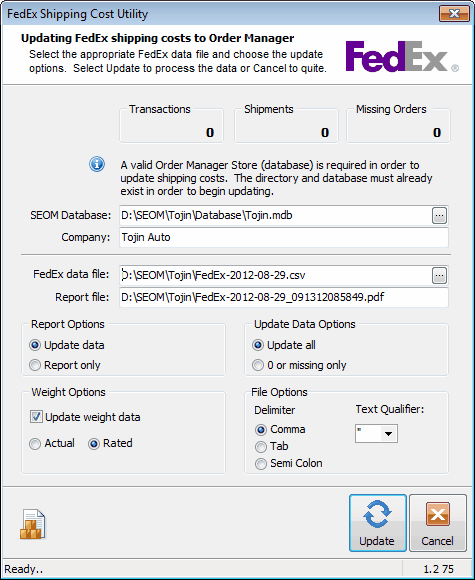
|
|
 Sample
Report in PDF format Sample
Report in PDF format |
|
|
$195 |
|
|
 |
|
|
|
|
the trial version |
|
|
|
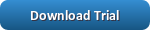 The
trial version of the FedEx Shipping Cost Utility is fully functional and will generate a report
for each FedEx data
file it processes. The only limitation with the
trial is it will not post any data to your Order Manager
database and you are limited to the first page of the report. Only the registered production version will be
able to post
data to your Order Manager database and output all of the pages
of the report. The
trial version of the FedEx Shipping Cost Utility is fully functional and will generate a report
for each FedEx data
file it processes. The only limitation with the
trial is it will not post any data to your Order Manager
database and you are limited to the first page of the report. Only the registered production version will be
able to post
data to your Order Manager database and output all of the pages
of the report. |
|
|
| |
|
|
|
Custom Utility
programming |
|
|
We are a full service software
development company. We can create any sort of utility you
need to help with data clean up, automating tasks, unattended
processing, client or server side automation, etc. If you
are in need of these services, please
contact us. We are
happy to discuss your requirements and provide you with a
solution. |
|
|
 |
|
|
|
|
|
installation &
quick start |
|
|
 |
|
|
Installing the FedEx Shipping
Cost Utility |
|
|
The installation for the FedEx Shipping Cost Utility is quite simple and straight forward. You
can press the Cancel button anytime to abort installing it
on your computer. The following steps will guide you
through the installation:
-
Download the installation file FEXSESetup.exe*
from our website.
-
Navigate to the folder where you saved the
downloaded FEXSESetup.exe*
file and run it.
-
When the setup program is displayed you may
begin installing the utility.
-
While at the welcome screen, click the Next
button to process with the installation
-
While at the license agreement screen, read
the license agreement. Accept the license and then
press the Next button, or decline the license agreement and
press the Cancel button.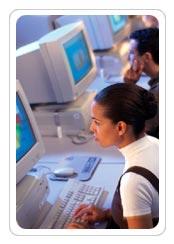
-
While at the Start Menu Folder, you can
accept the default menu folder name, or change it to
whatever you like. When you are done, press the Next
button to continue with the installation.
-
When you arrive at the Select Additional
Tasks screen, you can choose to have a desktop icon/short
cut placed on your desktop for easy access to the utility.
You can also choose to create a Quick Launch icon for the
Quick Launch toolbar.
-
The Ready to Install screen displays the
previous choices you've made. Click on the install
button to install the utility.
-
When the installation is complete a finish
button will be displayed. Click on the finish button
to finish installing the utility.
Now that you have finished installing
the FedEx Shipping Cost Utility on your computer, it is ready for you to run.
If you choose to have a desktop icon placed on your desktop, or
a quick start icon placed on your quick start toolbar then you
can click on either one to start the utility. If you did not
choose those options then you will need to go to the start menu
button for Windows XP or Windows Vista and find the program
group and start the utility from there.
|
|
|
 |
|
|
|
|
|
Getting Started with
the FedEx Shipping Cost Utility |
|
|
|
|
Selecting the Database
|
|
|
When first started, the FedEx Shipping Cost Utility will automatically select the last
database/store used in Order Manager so the database and company
edit boxes should already be filled in. If there is a
problem with locating the last opened OM database/store then
these edit boxes will be blank. If you need to locate your
database/store or prefer to use a different database/store then
do the following:
-
Select the edit button located in the
database edit box.
-
Navigate to the desired database/store and
select it.
-
The database and company edit boxes should
now be filled in with the correct database/store.
|
|
|
|
|
Report and Data Options
|
|
|
Report Options: Choose to generate a
report only. This will give you an opportunity to review
the report before any updates are made to your database.
Update Data Options: The "Update
All" option will update all matching tracking number in your
database with the actual charge in the FedEx data file.
The "0 or Missing Only" option will only update the actual
charges from the FedEx data file if the shipping cost in your
database is either 0 or there is no value at all. It will
not update any tracking records which do not meet this criteria.
Weight Options: The "Update Weight Data"
option determines if the weight data in your FedEx data file is
also updated to your database. If you choose to update
weight data then you can choose to use either the actual or
rated weight of the package. |
|
|
|
|
FedEx data and Report Files
|
|
|
Select the desired FedEx data file:
-
Select the edit button located in the FedEx
Data File edit box.
-
Navigate to the desired FedEx data
file and select it.
-
The FedEx data file edit box should now
be filled in with the data file name and path.
Additionally, the Report File edit box will automatically be
filled in with the name and path for the report. The
name and path will be identical to the FedEx data file
except the report file will have a *.pdf extension.
The report will be saved to the same directory where the
FedEx data file resides.
|
|
|
|
|
Updating the Shipping Cost Data to Order Manager
|
|
|
Once you've selected all of the
options, the Update button will be enabled. To start the
update process, click on the Update button.
When the process is complete, click on the Done button to close
the utility. If you need to process more than 1 file,
select another FedEx data file, and reselect your options if
necessary. If you
do not wish to process a the data file then press the
cancel button. Once the process has begun, you will have
to wait until it's complete. |
|
|
|
|
The FedEx Shipping Costs Report
|
|
|
The
report will be saved as an Adobe Acrobat file (*.pdf) so you will
need Adobe Acrobat in order to view the report. You can
take a look at the sample to see the report.
The
report divided into 2 sections:
-
Shipments: This section will
list all of the FedEx shipments processed from the data file
you selected. The shipments with the Diff column highlighted in red are
shipments whose actual charge are higher than the estimated
cost found in your database. Those in green mean the
actual charge is less than the estimated charge in your
database. Those in black mean the estimated and actual
charges are the same.
-
Missing Orders: Shipments found
in this section of the report can mean 1 of 2 things.
You have a data entry problem with your database and the
tracking number was not found, or you've been charged for a
shipment that is not yours (a FedEx mistake or someone is
using your account).
|
|
|
|
|
|
You can contact
sales for more info about this utility or
tech support for any technical assistance. |
|
|
|

